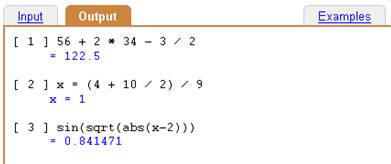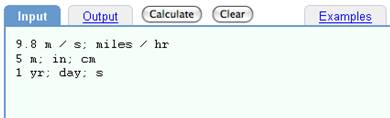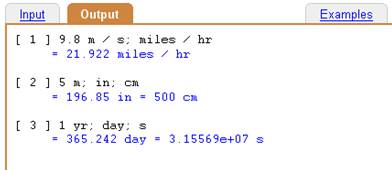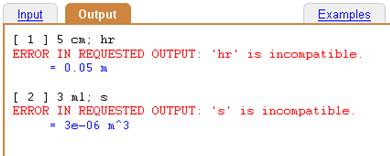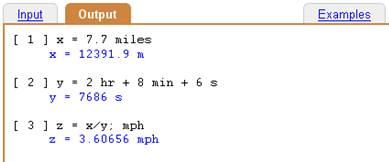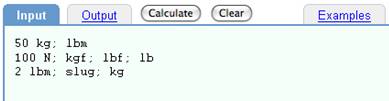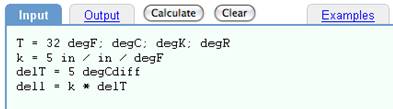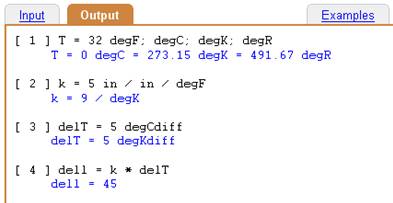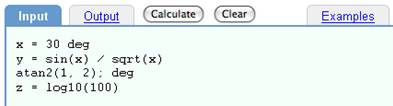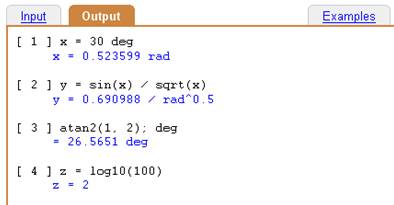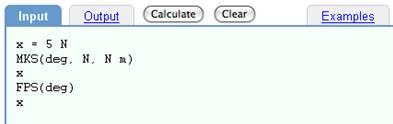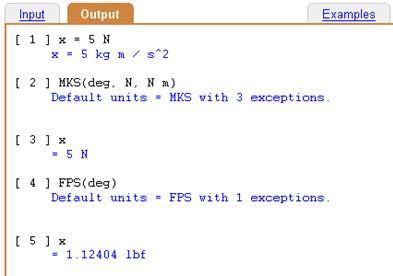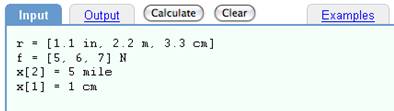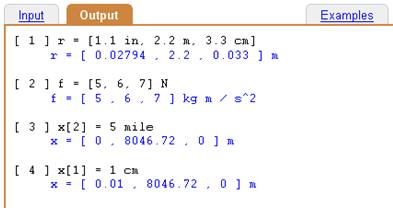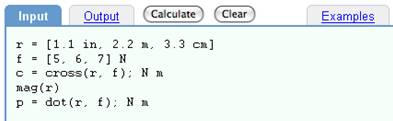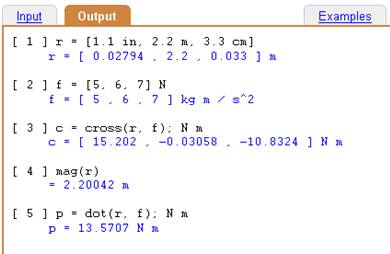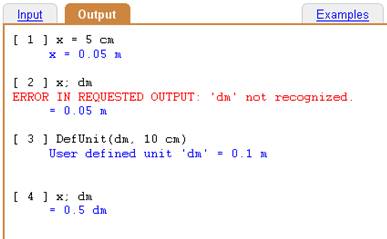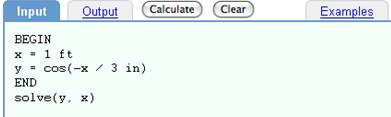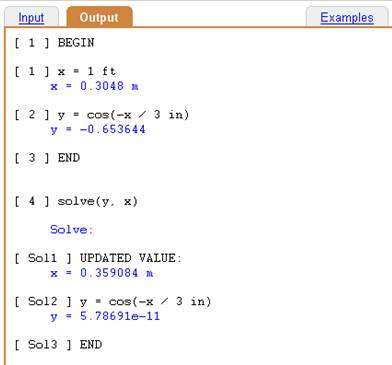What Is DimensionEngine:
DimensionEngine is a calculator that performs calculations
using dimensional units, automatically converting them correctly within
equations, outputting answers in user-selected default or explicit units,
and indicating when inconsistencies are present in your calculations so
that errors can be identified and corrected.
DimensionEngine was created so that engineering and physics problems
would not have to be "solved by hand". DimensionEngine does this
work for you, so that the only way for an error to occur is to enter
the wrong initial values or use the wrong equation. Everything
else - all unit conversion, verification of dimensional consistency,
and, of course, the actual computations - are handled
by the computer. We wanted to make it as easy as possible to use and
as hard as possible to make a mistake.
DimensionEngine:
- Is free for anyone with access to the Internet.
- Is easy to use, with as little typing as possible.
- Its syntax is as close to real world syntax as possible, both for math and units.
- All input and output uses ASCII text, so you can easily save and exchange your work.
- All equations are clearly visible, so you can easily check your work and debug it
- The computer does all conversions and calculations, and catches and reports errors and dimensional inconsistencies.
- When errors occur, it is fast and easy to go to the original input text, fix the errors, and re-submit the calculation, and get the correct answer.
Normal Calculator:
- Add, subtract, multiply, and divide numbers.
- Assign variables.
- Math functions included.
STEPS:
- Enter calculations
under INPUT
- Submit with
 or by hitting Shift Enter. or by hitting Shift Enter.
- Results appear under OUTPUT.
- Errors? Edit INPUT and Re-submit.
Convert Units:
- Semicolons indicate unit conversion.
- Each line is a separate conversion.
- Use two or more semicolons for multiple conversions.
STEPS:
- Enter one or more conversion under INPUT
- Submit with
 or by hitting Shift Enter. or by hitting Shift Enter.
- Results appear under OUTPUT.
- Errors? Edit INPUT and Re-submit.
Avoid Conversion Errors:
STEPS:
- Enter your work under INPUT
- Submit with
 or by hitting Shift Enter. or by hitting Shift Enter.
- Results appear under OUTPUT.
- Errors? Edit INPUT and Re-submit.
Dimensional Equations and Variables:
- Enter formulas using explicit dimensional quantities or variables.
- Semicolons list results in desired units.
STEPS:
- Define variables and equations
under INPUT
- Submit with
 or by hitting Shift Enter. or by hitting Shift Enter.
- Results appear under OUTPUT.
- Errors? Edit INPUT and Re-submit.
Pounds: Mass vs Force:
- lbm is pound mass
- lb and lbf are pound force (i.e., "weight").
STEPS:
- Enter pound conversion
under INPUT
- Submit with
 or by hitting Shift Enter. or by hitting Shift Enter.
- Results appear under OUTPUT.
- Errors? Edit INPUT and Re-submit.
Temperature:
- Correctly handle temperature and relative temperature.
STEPS:
- Define temperature and relative temperature
under INPUT
- Submit with
 or by hitting Shift Enter. or by hitting Shift Enter.
- Results appear under OUTPUT.
- Errors? Edit INPUT and Re-submit.
Function Library:
- An extensive library of mathematical functions included.
STEPS:
- Enter formulas
under INPUT
- Submit with
 or by hitting Shift Enter. or by hitting Shift Enter.
- Results appear under OUTPUT.
- Errors? Edit INPUT and Re-submit.
Default Output Units:
- MKS = meter - kilogram - second
- cgs = centimeter - gram - second
- FPS = foot - pound - second
- IPS = inch - pound - second
STEPS:
- Enter formulas
under INPUT
- Submit with
 or by hitting Shift Enter. or by hitting Shift Enter.
- Results appear under OUTPUT.
- Errors? Edit INPUT and Re-submit.
Three Dimensional Vectors:
- Square brackets define vectors.
STEPS:
- Enter vectors with brackets
under INPUT
- Submit with
 or by hitting Shift Enter. or by hitting Shift Enter.
- Results appear under OUTPUT.
- Errors? Edit INPUT and Re-submit.
Vector Functions:
- Standard vector functions mag, cross, dot, etc.
STEPS:
- Define and use vectors
under INPUT
- Submit with
 or by hitting Shift Enter. or by hitting Shift Enter.
- Results appear under OUTPUT.
- Errors? Edit INPUT and Re-submit.
Define Your Own Units:
- Define your own units using DefUnits
STEPS:
- Below, we define decimeters as dm
under INPUT
- Submit with
 or by hitting Shift-Enter or by hitting Shift-Enter
- Results appear under OUTPUT.
- Errors? Edit INPUT and Re-submit.
User-Defined Functions:
- Define and use your own functions.
- Solve (find zeros), maximize, and minimize functions.
- For more details are located. here.
STEPS:
- Define functions
under INPUT
- Submit with
 or by hitting Shift Enter. or by hitting Shift Enter.
- Results appear under OUTPUT.
- Errors? Edit INPUT and Re-submit.
|
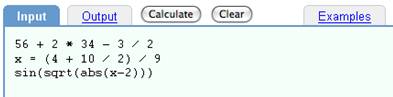
 or by hitting Shift Enter.
or by hitting Shift Enter.